Vintage Boys - fun with Photoshop filters
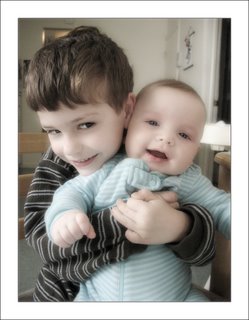
Enhanced
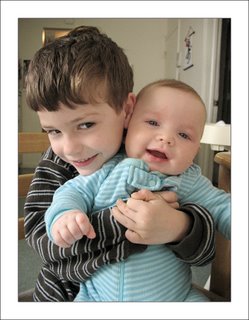 Original
OriginalA few people have asked me for some tips on photo editing. I'm hardly a pro, to be honest, and when I edit my photos I usually do it by trial and error, trusting my gut rather than specific insturctions. But I certainly don't mind sharing what I know. :) So here's a side-by-side of the same photo, one it its original state and the other put through some treatment in Photoshop 5. I wanted a soft, low-key "vintage" look for this one. Here's what I did to get it:
1. Image ---> Adjust ---> Hue/saturation ---> Saturation -30
2. Duplicate the layer and set it to 30% opacity
3. Filters ---> Blur ---> Gaussian Blur (pixels radius 4.6) on top layer
4. Use paintbrush eraser (20% diameter, 100% opacity) to erase parts of top layer (eyes, noses, mouths) to bring them out
5. Merge the layers
6. Filters ---> Distort ---> Diffuse Glow (0% graininess, 5% glow amount, 15% clear amount)
7. Filters ---> Fade Diffuse Glow (60%)
8. Finish by creating a border (Image ---> Canvas size ---> insert desired measurements, rinse and repeat).
1. Image ---> Adjust ---> Hue/saturation ---> Saturation -30
2. Duplicate the layer and set it to 30% opacity
3. Filters ---> Blur ---> Gaussian Blur (pixels radius 4.6) on top layer
4. Use paintbrush eraser (20% diameter, 100% opacity) to erase parts of top layer (eyes, noses, mouths) to bring them out
5. Merge the layers
6. Filters ---> Distort ---> Diffuse Glow (0% graininess, 5% glow amount, 15% clear amount)
7. Filters ---> Fade Diffuse Glow (60%)
8. Finish by creating a border (Image ---> Canvas size ---> insert desired measurements, rinse and repeat).


0 Comments:
Post a Comment
<< Home